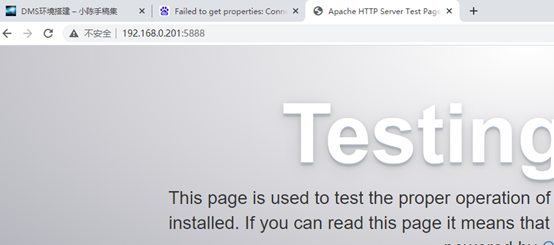一、准备
1.1 确保网络可用
[root@chpdirector84 ~]# ping baidu.com
[root@chpdirector84 ~]# ping baidu.com
PING baidu.com (220.181.38.148) 56(84) bytes of data.
64 bytes from 220.181.38.148 (220.181.38.148): icmp_seq=1 ttl=128 time=8.81 ms
64 bytes from 220.181.38.148 (220.181.38.148): icmp_seq=2 ttl=128 time=8.71 ms
64 bytes from 220.181.38.148 (220.181.38.148): icmp_seq=3 ttl=128 time=8.25 ms
^C
--- baidu.com ping statistics ---
3 packets transmitted, 3 received, 0% packet loss, time 2008ms
rtt min/avg/max/mdev = 8.259/8.596/8.817/0.253 ms
1.2 防火墙已关闭
[root@chpdirector84 ~]# systemctl status firewalld
[root@chpdirector84 ~]# systemctl status firewalld
● firewalld.service - firewalld - dynamic firewall daemon
Loaded: loaded (/usr/lib/systemd/system/firewalld.service; disabled; vendor preset: enabled)
Active: inactive (dead)
Docs: man:firewalld(1)
[root@chpdirector84 ~]# cat /etc/sysconfig/selinux
[root@chpdirector84 ~]# cat /etc/sysconfig/selinux
# This file controls the state of SELinux on the system.
# SELINUX= can take one of these three values:
# enforcing - SELinux security policy is enforced.
# permissive - SELinux prints warnings instead of enforcing.
# disabled - No SELinux policy is loaded.
SELINUX=disabled
# SELINUXTYPE= can take one of three two values:
# targeted - Targeted processes are protected,
# minimum - Modification of targeted policy. Only selected processes are protected.
# mls - Multi Lev
二、服务器1:192.168.0.200
2.1 安装DOCKER
2.1.1 使用官方安装脚本自动安装
[root@chpdirector84 ~]# curl -fsSL https://get.docker.com | bash -s docker –mirror Aliyun
[root@chpdirector84 ~]# curl -fsSL https://get.docker.com | bash -s docker --mirror Aliyun
# Executing docker install script, commit: 7cae5f8b0decc17d6571f9f52eb840fbc13b2737
+ sh -c 'yum install -y -q yum-utils'
Delta RPMs disabled because /usr/bin/applydeltarpm not installed.
…………………………………………..
WARNING: Access to the remote API on a privileged Docker daemon is equivalent
to root access on the host. Refer to the 'Docker daemon attack surface'
documentation for details: https://docs.docker.com/go/attack-surface/
================================================================================
查看安装版本:[root@chpdirector84 ~]# docker version
[root@chpdirector84 ~]# docker version
Client: Docker Engine - Community
Version: 20.10.6
API version: 1.41
Go version: go1.13.15
Git commit: 370c289
Built: Fri Apr 9 22:45:33 2021
OS/Arch: linux/amd64
Context: default
Experimental: true
Cannot connect to the Docker daemon at unix:///var/run/docker.sock. Is the docker daemon running?
2.1.2 启动、停止、自启动、查看状态
查询状态:systemctl status docker
启动:systemctl start docker
停止:systemctl stop docker
重启:systemctl restart docker
开机启动:systemctl enable docker
[root@chpdirector84 ~]# systemctl status docker
[root@chpdirector84 ~]# systemctl status docker
● docker.service - Docker Application Container Engine
Loaded: loaded (/usr/lib/systemd/system/docker.service; disabled; vendor preset: disabled)
Active: inactive (dead)
Docs: https://docs.docker.com
[root@chpdirector84 ~]# systemctl start docker
[root@chpdirector84 ~]# systemctl enable docker
[root@chpdirector84 ~]# systemctl start docker
[root@chpdirector84 ~]# systemctl enable docker
Created symlink from /etc/systemd/system/multi-user.target.wants/docker.service to /usr/lib/systemd/system/docker.service.
[root@chpdirector84 ~]# systemctl status docker
● docker.service - Docker Application Container Engine
Loaded: loaded (/usr/lib/systemd/system/docker.service; enabled; vendor preset: disabled)
Active: active (running) since Wed 2021-05-19 14:08:01 CST; 9s ago
Docs: https://docs.docker.com
Main PID: 2537 (dockerd)
CGroup: /system.slice/docker.service
└─2537 /usr/bin/dockerd -H fd:// --containerd=/run/containerd/containerd.sock
……………………
2.2 镜像
2.2.1 Pull下载CENTOS镜像
访问 CentOS 镜像库地址:https://www.runoob.com/docker/docker-install-centos.html
选择需要安装的版本,此处选择centos7.2.1511

使用pull命令进行安装:
[root@chpdirector84 ~]# docker pull centos:centos7.2.1511
[root@chpdirector84 ~]# docker pull centos:centos7.2.1511
centos7.2.1511: Pulling from library/centos
a8c7037c15e9: Pull complete
Digest: sha256:50cca1e74da4b6a4eb4ade029c8fdd4ee8564776801914d9bd89df8c6344add0
Status: Downloaded newer image for centos:centos7.2.1511
docker.io/library/centos:centos7.2.1511
查看镜像:[root@chpdirector84 ~]# docker images
[root@chpdirector84 ~]# docker images
REPOSITORY TAG IMAGE ID CREATED SIZE
centos centos7.2.1511 9aec5c5fe4ba 2 years ago 195MB
2.2.2 重命名镜像
新建一个名字:[root@chpdirector84 ~]# docker tag 9aec5c5fe4ba centos72:latest
[root@chpdirector84 ~]# docker images
删除之前的:[root@chpdirector84 ~]# docker rmi centos:centos7.2.1511
[root@chpdirector84 ~]# docker tag 9aec5c5fe4ba centos72:latest
[root@chpdirector84 ~]# docker images
REPOSITORY TAG IMAGE ID CREATED SIZE
centos72 latest 9aec5c5fe4ba 2 years ago 195MB
centos centos7.2.1511 9aec5c5fe4ba 2 years ago 195MB
[root@chpdirector84 ~]# docker rmi centos:centos7.2.1511
Untagged: centos:centos7.2.1511
Untagged: centos@sha256:50cca1e74da4b6a4eb4ade029c8fdd4ee8564776801914d9bd89df8c6344add0
[root@chpdirector84 ~]# docker images
REPOSITORY TAG IMAGE ID CREATED SIZE
centos72 latest 9aec5c5fe4ba 2 years ago 195MB
2.3 容器
2.3.1 创建并运行
2.3.1.1 方式1:支持systemctl
支持端口转换,重名名
docker run -itd -p 5888:5888 -p 5822:22 -p 3306:3306 -p 21:21 -p 18083:18083 –privileged –name centos72-ai centos72 /usr/sbin/init
[root@chpdirector84 ~]# docker run -itd -p 5888:5888 -p 5822:22 -p 3306:3306 -p 21:21 -p 18083:18083 --privileged --name centos72-ai centos72 /usr/sbin/init
39e5378a4e384484ee30f6ceb500a13e24a23cbbd3e4f96936a87e228f957014
2.3.1.2 方式2
docker run -i -t –name centos72-run centos72 /bin/bash
2.3.2 查看容器
[root@chpdirector84 ~]# docker ps -a
[root@chpdirector84 ~]# docker ps -a
CONTAINER ID IMAGE COMMAND CREATED STATUS PORTS NAMES
39e5378a4e38 centos72 "/usr/sbin/init" 11 seconds ago Up 9 seconds 0.0.0.0:21->21/tcp, :::21->21/tcp, 0.0.0.0:3306->3306/tcp, :::3306->3306/tcp, 0.0.0.0:5888->5888/tcp, :::5888->5888/tcp, 0.0.0.0:18083->18083/tcp, :::18083->18083/tcp, 0.0.0.0:5822->22/tcp, :::5822->22/tcp centos72-ai
2.3.3 停止容器
[root@chpdirector84 ~]# docker stop 39e5378a4e38
[root@chpdirector84 ~]# docker ps -a.
[root@chpdirector84 ~]# docker stop 39e5378a4e38
39e5378a4e38
[root@chpdirector84 ~]# docker ps -a
CONTAINER ID IMAGE COMMAND CREATED STATUS PORTS NAMES
39e5378a4e38 centos72 "/usr/sbin/init" About a minute ago Exited (137) 1 second ago centos72-ai
2.3.4 启动容器
[root@chpdirector84 ~]# docker start 39e5378a4e38
[root@chpdirector84 ~]# docker start 39e5378a4e38
39e5378a4e38
[root@chpdirector84 ~]# docker ps -a
CONTAINER ID IMAGE COMMAND CREATED STATUS PORTS NAMES
39e5378a4e38 centos72 "/usr/sbin/init" 2 minutes ago Up About a minute 0.0.0.0:21->21/tcp, :::21->21/tcp, 0.0.0.0:3306->3306/tcp, :::3306->3306/tcp, 0.0.0.0:5888->5888/tcp, :::5888->5888/tcp, 0.0.0.0:18083->18083/tcp, :::18083->18083/tcp, 0.0.0.0:5822->22/tcp, :::5822->22/tcp centos72-ai
2.3.5 重启容器
docker restart 39e5378a4e38
2.3.6 删除容器
[root@chpdirector84 ~]# docker stop 39e5378a4e38
[root@chpdirector84 ~]# docker rm 39e5378a4e38
[root@chpdirector84 ~]# docker ps -a
[root@chpdirector84 ~]# docker stop 39e5378a4e38
39e5378a4e38
[root@chpdirector84 ~]# docker rm 39e5378a4e38
39e5378a4e38
[root@chpdirector84 ~]# docker ps -a
CONTAINER ID IMAGE COMMAND CREATED STATUS PORTS NAMES
2.3.7 进入容器
进入容器之前,先得启动:docker start 容器ID
2.3.7.2 方式1:systemctl
[root@chpdirector84 ~]# docker exec -it 60a392cc804e bash
[root@60a392cc804e /]#
2.3.7.1 方式2
进入:docker attach 容器ID
或者:docker start -a -t 容器名/ID(相当于start后attach两步)
2.4 安装服务
2.4.1 设置root密码
[root@60a392cc804e /]# passwd root
[root@60a392cc804e /]# passwd root
Changing password for user root.
New password:
Retype new password:
passwd: all authentication tokens updated successfully.
2.4.2 SSHD服务
2.4.2.1 安装
[root@60a392cc804e /]# yum install openssh-server
[root@60a392cc804e /]# yum install openssh-server
Loaded plugins: fastestmirror
……………………………..
Dependency Installed:
fipscheck.x86_64 0:1.4.1-6.el7 fipscheck-lib.x86_64 0:1.4.1-6.el7 openssh.x86_64 0:7.4p1-21.el7 tcp_wrappers-libs.x86_64 0:7.6-77.el7
Dependency Updated:
openssl-libs.x86_64 1:1.0.2k-21.el7_9
Complete!
2.4.2.2 启动、自启动
systemctl start httpd
systemctl enable httpd
2.4.2.3 SSH连接容器:5822端口
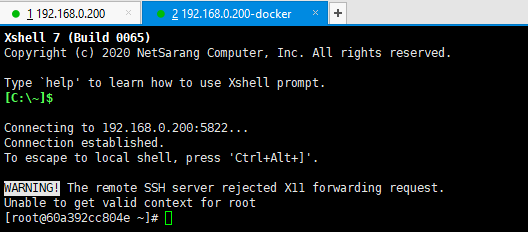
2.4.3 HTTPD服务
安装,启动,自启动
修改监听端口:[root@60a392cc804e /]# vi /etc/httpd/conf/httpd.conf

测试服务:http://192.168.0.200:5888/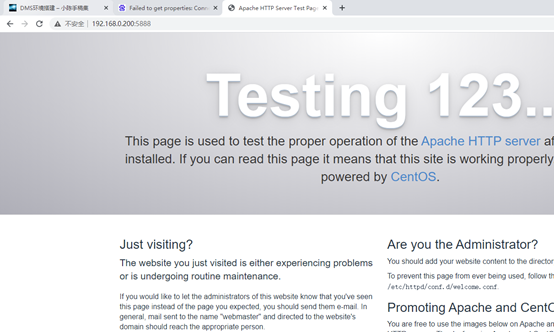
2.5 制作保存镜像
2.5.1 制作
[root@chpdirector84 ~]# docker commit 60a392cc804e ai_bk_20210519
[root@chpdirector84 ~]# docker commit 60a392cc804e ai_bk_20210519
sha256:6dab60b98f9c88355b2b586d1a8681c97f8a31cfeefae14355e9eace4d027965
[root@chpdirector84 ~]# docker images
REPOSITORY TAG IMAGE ID CREATED SIZE
ai_bk_20210519 latest 6dab60b98f9c 11 seconds ago 348MB
centos72 latest 9aec5c5fe4ba 2 years ago 195MB
2.5.2 保存
[root@chpdirector84 ~]# docker save -o ai_bk_img ai_bk_20210519
[root@chpdirector84 ~]# docker save -o ai_bk_img ai_bk_20210519
[root@chpdirector84 ~]# ll
total 347360
-rw-------. 1 root root 355691008 May 19 15:03 ai_bk_img
-rw-------. 1 root root 1664 Dec 25 15:31 anaconda-ks.cfg
[root@chpdirector84 ~]#
下载下来后,关闭服务器
三、服务器2:192.168.0.201
3.1 安装、启动DOCKER
[root@chpdirector84 ~]# curl -fsSL https://get.docker.com | bash -s docker –mirror Aliyun
[root@chpdirector84 ~]# systemctl start docker
3.2 上传并导入镜像文件
[root@chpdirector84 ~]# docker load -i ai_bk_img
[root@chpdirector84 ~]# ll
total 347360
-rw-r--r--. 1 root root 355691008 May 19 15:08 ai_bk_img
-rw-------. 1 root root 1664 Dec 25 15:31 anaconda-ks.cfg
[root@chpdirector84 ~]# docker load -i ai_bk_img
a11c91bfd866: Loading layer [==================================================>] 202MB/202MB
26438ad96862: Loading layer [==================================================>] 153.7MB/153.7MB
Loaded image: ai_bk_20210519:latest
[root@chpdirector84 ~]# docker images
REPOSITORY TAG IMAGE ID CREATED SIZE
ai_bk_20210519 latest 6dab60b98f9c 10 minutes ago 348MB
[root@chpdirector84 ~]#
3.3 创建并启动容器
[root@chpdirector84 ~]# docker run -itd -p 5888:5888 -p 5822:22 -p 3306:3306 -p 21:21 -p 18083:18083 –privileged –name ai_bk ai_bk_20210519 /usr/sbin/init
[root@chpdirector84 ~]# docker run -itd -p 5888:5888 -p 5822:22 -p 3306:3306 -p 21:21 -p 18083:18083 --privileged --name ai_bk ai_bk_20210519 /usr/sbin/init
d25f6c2a8b5c9f0aae8d3f58529331befd54ed4e8f6ad98043dccffcf965ace0
[root@chpdirector84 ~]#
3.4 试验
http://192.168.0.201:5888/